How to Change the Desktop Background in Windows 7 Starter Edition
Information
By default the Windows 7 Starter Edition does not include the Personalization features such as change desktop background and Desktop Slideshow. This will show you how to download and use the program Oceanis Change Background Windows 7 provided by Oceanis so that you can change the desktop background with a optional desktop slideshow (shuffle) in the Windows 7 Starter edition.
Tip
If the Oceanis Change Background Windows 7 program no longer works properly after installing some Windows Updates, then uninstall and reinstall the Oceanis Change Background Windows 7program to have it run properly again.
If you get the black wallpaper in Windows 7 Starter, then double check to make sure that the Remove background images (where available) box is unchecked in the Ease of Access Center.
If you get the black wallpaper in Windows 7 Starter, then double check to make sure that the Remove background images (where available) box is unchecked in the Ease of Access Center.
If you ever do a in-place upgrade to another higher level edition of Windows 7 in the future, then be sure to uninstall this Oceanis Change Background Windows 7 program first to avoid incompatibility issues with it in the new edition of Windows 7. It was designed to only work in Windows 7 Starter edition.
Installation steps:
1. Download the Oceanis Change Background Windows 7 ZIP file below provided by Oceanis.
http://www.4shared.com/file/1_SGOyKe/Oceanis_Change_Background_W7.html
This file is clean but advised to run virus scan.
2. Open the downloaded ZIP file and extract the Oceanis_Change_Background_W7.exefile to your desktop, then run it to install it.
NOTE: You will be prompted to restart the computer to finish installing this program.
3. When your computer restarts, you will see this as your desktop background. Click on theOceanis Change Background Windows 7 shortcut to change your desktop background. (see screenshot below)
NOTE: You will be prompted to restart the computer to finish installing this program.
3. When your computer restarts, you will see this as your desktop background. Click on theOceanis Change Background Windows 7 shortcut to change your desktop background. (see screenshot below)
4. Browse to the images that you want to use and check (select) a image, or more than one image to have a desktop slideshow. Select the Picture position for how you want the images displayed, and any desktop slideshow settings if you selected more than one image. (see screenshots below)
5. When done, click on Save changes. (see screenshots above)
Thanks to the developer of Oceanis!
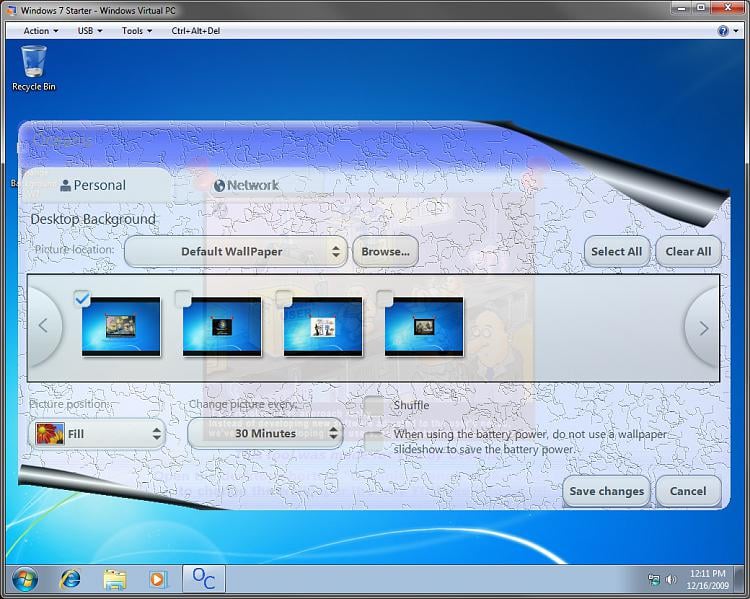
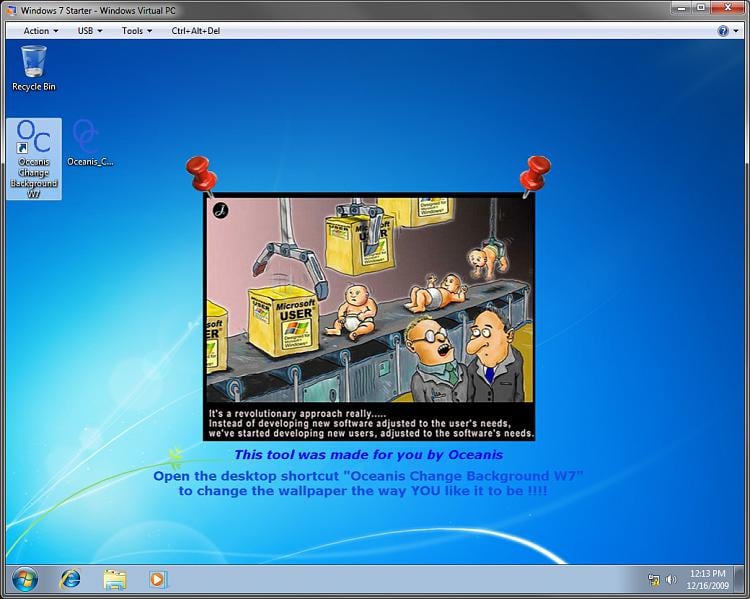
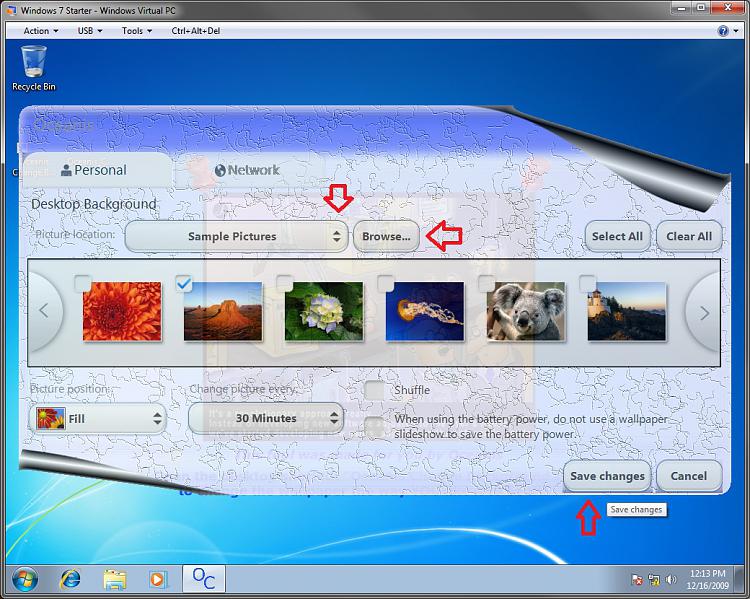
No comments:
Post a Comment